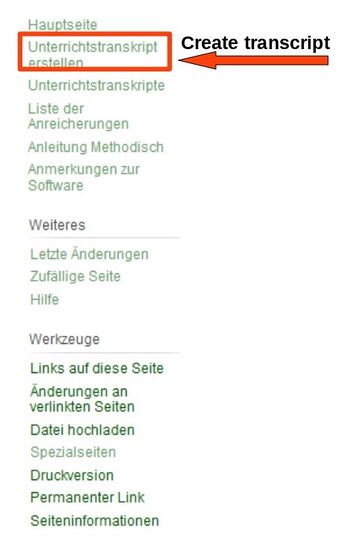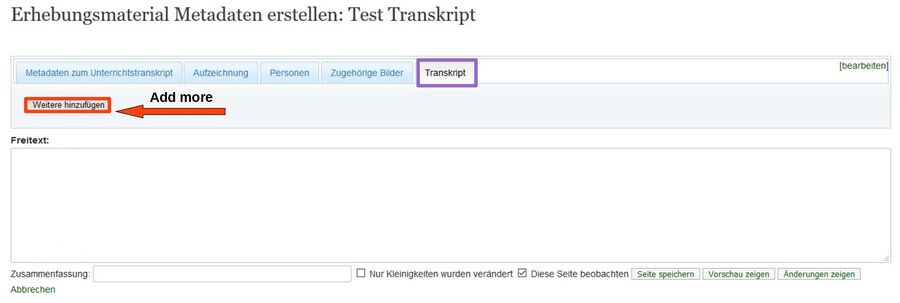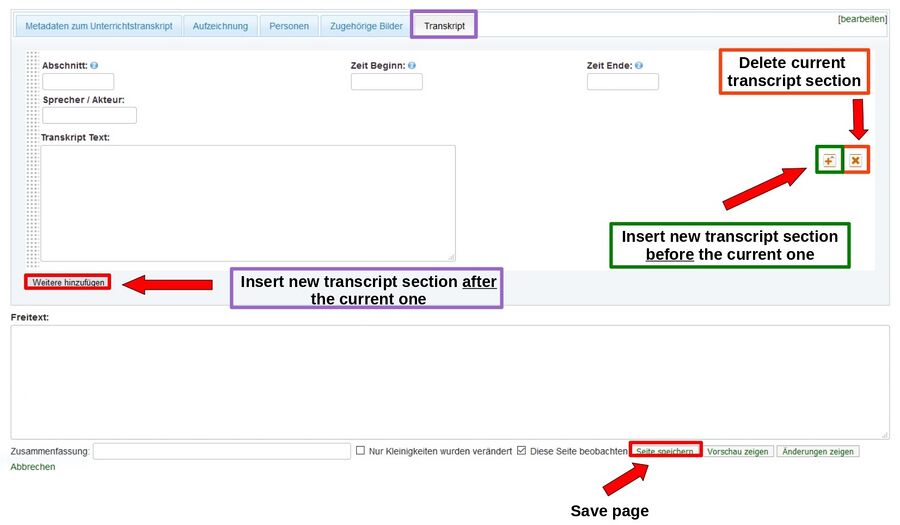Creating a new transcript
To work with a new lesson transcript in Semantic CorA, you must first create a new transcript page. To do this, you can use the Create Transcript tab in the side navigation bar which opens the corresponding form.
The transcript must first be given a meaningful name before it can be opened by clicking the Create or Edit button. In a next step, the newly created transcript must be provided with metadata. For this purpose, an easy-to-use ready-made form is offered in which you can insert the corresponding information. The upper bar of this form also allows you to perform further editing steps, e.g. you can add the persons participating in the class interaction.
The Transcript tab allows you to add the transcribed text itself by dividing it into separate sections. To do this, first click on the Add more button.
A new field will then open, containing the text itself and the desired metadata for the transcript section. You can add more transcript sections one after the other in the same way by clicking on the Add more button.
If you want to delete a wrongly inserted transcript section, you can do so by clicking on the small red X-icon to the right of the respective section. It is also possible to insert transcript sections before the current one. To do this, click on the small +-button next to the section in front of which you want to add a new transcript section.
Once all the required information has been entered, you can save the transcript by clicking on Save page. It will then be available to all editors as a new transcript page.
You can then call it up and edit it by clicking on Lesson transcripts in the side navigation bar.